Microsoft Shopping Feed
Microsoft Shopping Feed - An easy and stress-free way to add product sync to Microsoft ads to your Shopify store
Increase your sales and revenue by syncing your product feed to Microsoft Shopping Ads (formerly Bing Ads).
Set up is easy, after connecting your Microsoft Ads account and your feed will automatically sync and you can start reaching new customers with free and paid listings on Microsoft Shopping.
There are no limits to the size of your catalog, so it doesn’t matter if you have 10 products or 10,000.
You can also easily create custom rules to exclude products and variants from your feed.
- No Coding Required
- 24/7 USA Based Priority Support (we spend $1000s solving niche store problems)
- No feed size limits. Upload your entire product catalog, no matter how large
- Works with every country and currency supported by Microsoft Shopping
Microsoft Shopping Feed How To Guides & FAQs
The most common reason this happens is because your Microsoft Ads account either is not active, or is not associated with your Microsoft Live account.
Even if you already have a Microsoft Live account you need to follow the instructions here to set up Microsoft Ads.
This is usually because your Microsoft Merchant Center store has not yet been approved by Microsoft. Most stores are approved instantly but in some cases it can take up to three business days.
Unfortuantely, this is not something we can help with.
Usually when an account is banned it is because the products violate one of Microsoft’s advertising policies. The most common kinds of products are: lingerie, adult toys, and vaping / electronic cigarettes.
We use Microsoft’s API to directly upload and update your products. This means we do not need feed files to keep your products up-to-date and you will not see a feed file associated with your product catalog on Microsoft Ads
If you need the feed file because you are unable to connect your Microsoft Ads account, need to provide it to a partner agency, or for some other reason, it is available for download on the Settings page. The url can also be used for automatic feed downloads via the Microsoft Ads Merchant center.
The best place to check is in the Microsoft Ads Merchant Center. Here you can see the number of products uploaded and their approval status. Please note that this can take up to one hour to update with new product information.
If you want to see the latest product approval information, click “Run report” and download the report generated.
While this should not happen often you can fix it easily by going to and using the Import and publishing features.
Import – This will process your entire Shopify product catalog and ensure everything is up-to-date.
Publish – This will submit your entire product catalog to Microsoft.
Please note that in most cases all of this will happen completely automatically and you should not need to use these features often.
You can exclude individual products from your feed by selecting the products you would like to exclude on the main Products page. Then select Product availability and Exclude from feed .
You can also exclude products from your feed by vendor and product type using .
This happens because the domain in the URL for a product is not the same as the Microsoft Merchant Center store domain.
To fix it, first check the Primary Domain in your . It should not end in .myshopify.com.
Next, in your Microsoft Ads account go to the Merchant Center and check on your store settings. See the screenshots below for how to find your store settings.
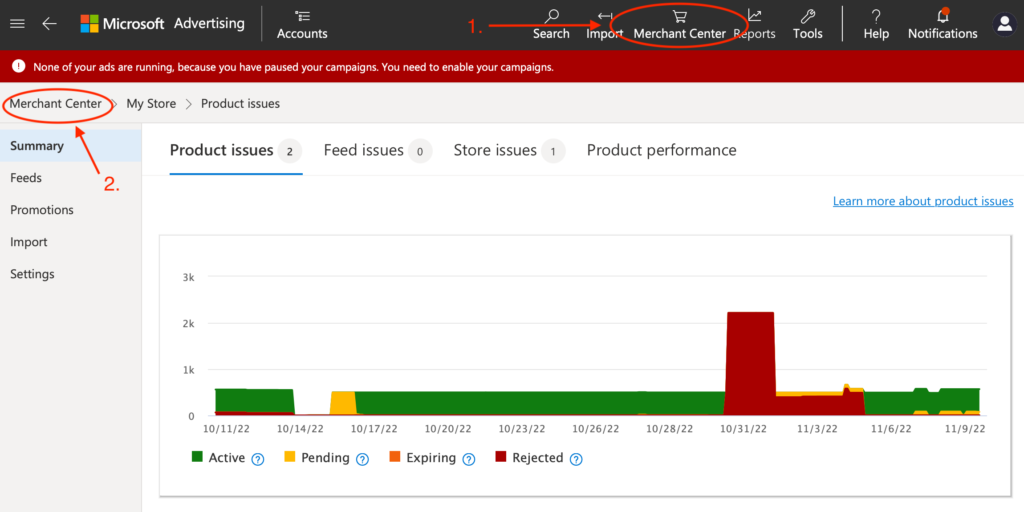
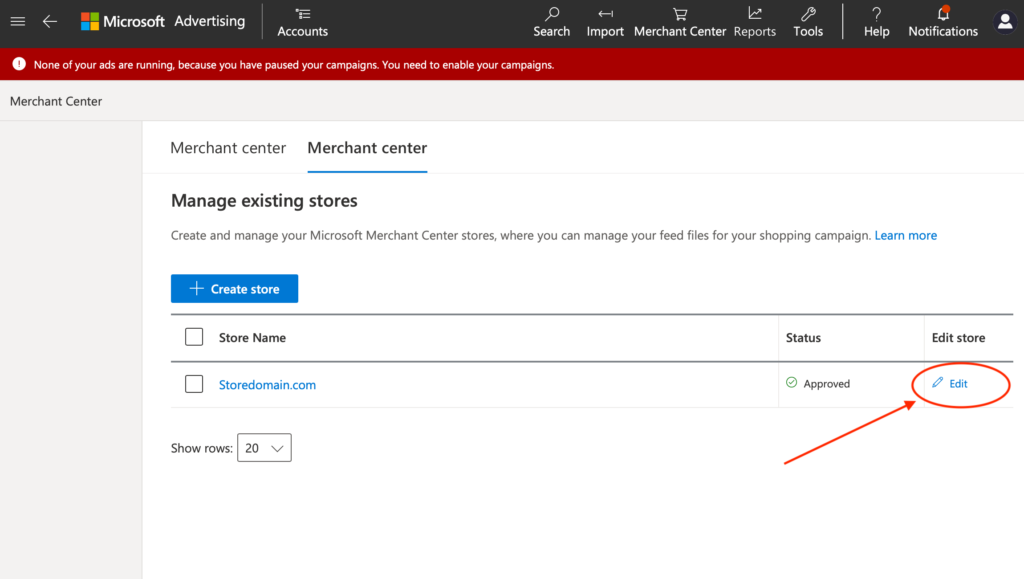
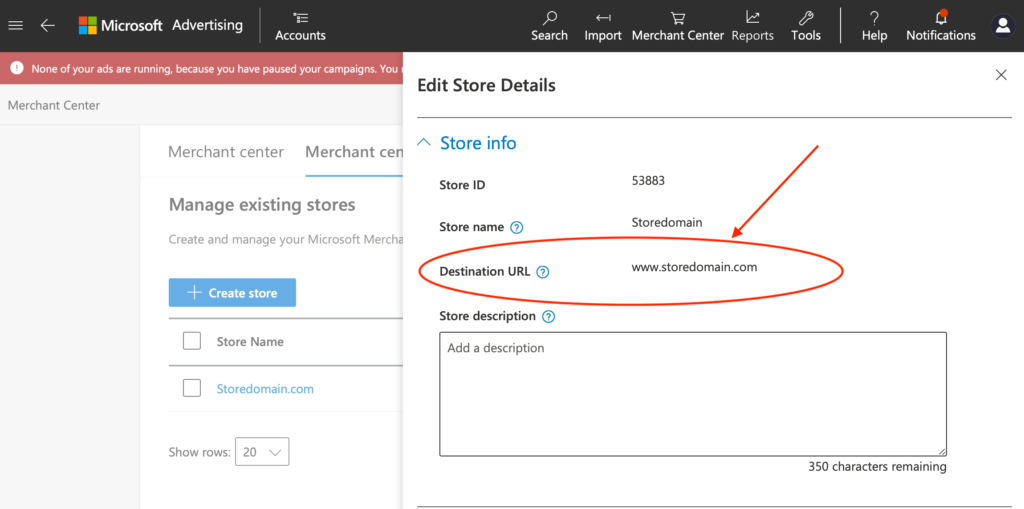
The Destination URL should match the Primary Domain you checked earlier. If it does not, then you need to create a new Merchant Center Store with the correct domain. Note that you may also have to wait for this new store to be approved.
With the new store created you now need to update your Microsft Ads account .
After publishing your products for the first time, Microsoft will check your website for product images. This is the last step before your products are approved and can take up to 24 hours depending on the size of your product catalog.
After Microsoft finishes crawling the images your products will be automatically approved and you can use them in Microsoft Shopping Campaigns.
A spinning loading wheel at the Microsoft ad connection stage can be caused by a few things so check through this list:
- Your microsoft account may have organization authentication and you used a personal email address.
In this case – please reach out to adsupport@microsoft.com
with the following message “Hi team,I am currently using a 3rd party shopify app to sync my product catalog to microsoft ads. The tool uses the BingAds-Python-SDK and my account is causing issues with the tool.When the tool admin reached out to your team on github (seen here https://github.com/BingAds/BingAds-Python-SDK/ issues/259#issuecomment- 1793974817) your team explained that in the log my account is causing these issues because “User chose organization authentication type but only have personal account” How do I resolve this?” - If you have 2FA enabled there could be an issue – please reach out to us

